XPath
- XPath = XML Path
- It is a type of query language to identify any element on the web page.
- Syntax
//tagname[@attribute='value']
- Writing XPath for complex applications sometimes cumbersome task.
- There are plenty of plug-ins available for chrome to find Xpaths and one such tool is "Chropath" pulg-in.
- Take a look at the below image to find relative XPath for "Email or Phone" text input.
Tap on the image to get better visibility of content

HTML
<input type="email" class="whsOnd zHQkBf" jsname="YPqjbf" autocomplete="username" spellcheck="false" tabindex="0" aria-label="Email or phone" name="identifier" value="" autocapitalize="none" id="identifierId" dir="ltr" data-initial-dir="ltr" data-initial-value="">
from the above HTML, tagname is input | type is an attribute | value is email
Xpath to locate the "Email or phone" is
//input[@type=email]
Java-selenium identifies the element with the following xpath locator
driver.findElement(By.xpath("//input[@id=identifierId]"))
Watch this ~4 min video tutorial example for automating gmail login process in which use xpath locators for "Email or Phone" or "Password" or "Next" buttons.
java-selenium code to identify gmail login using xpath locators
xpathLocatorGmailLoginDemo.java
//x-path locator example
package selenium.locators.examples;
import java.util.concurrent.TimeUnit;
import org.openqa.selenium.By;
import org.openqa.selenium.Keys;
import org.openqa.selenium.WebDriver;
import org.openqa.selenium.WebElement;
import org.openqa.selenium.chrome.ChromeDriver;
public class xpathLocatorGmailLoginDemo {
public static void main(String[] args) {
WebDriver driver;
System.setProperty("webdriver.chrome.driver", "D:\\006_trainings\\chromedriver.exe");
System.setProperty("webdriver.chrome.silentOutput", "true");
driver = new ChromeDriver();
driver.manage().window().maximize();
driver.navigate().to("https://mail.google.com/");
//locate "Email or Phone" text box input using "xpath" and enter email
driver.findElement(By.xpath("//input[@id=identifierId]")).sendKeys("java.selenium2021@gmail.com");
// locate "Next" button and click
driver.findElement(By.xpath("//span[@class=RveJvd snByac]")).click();
driver.manage().timeouts().implicitlyWait(3000, TimeUnit.SECONDS);
//locate "Enter your password" text box input using "xpath" and enter password
WebElement elePassword=driver.findElement(By.xpath("//input[@name=password]"));
elePassword.sendKeys("JavaSelenium2021");
elePassword.sendKeys(Keys.TAB);
elePassword.sendKeys(Keys.TAB);
// locate "Next" button and click
driver.findElement(By.xpath("//span[contains(text(),'Next')]")).click();
//driver.close();
}
}


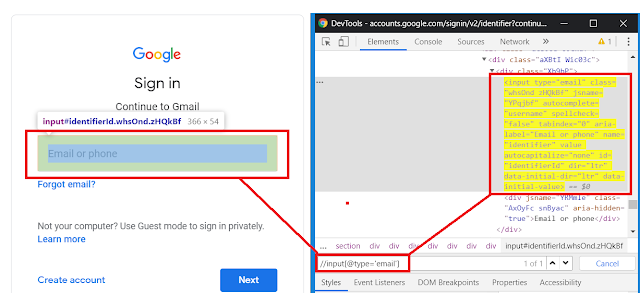
Recommended Comments
There are no comments to display.